Are You Worried About How To Reset Your Forgotten Windows Password? We Have A Better Solution For You.
How To Reset/Remove Windows Password
Let's see how to remove your forgotten Windows user password using Ubuntu cd. You can change/delete Windows 7 password easily. You can remove Windows 7, 8, 8.1, 10 user passwords through the following 7 steps.
You should follow these steps for removing the password.
1. You should boot from Ubuntu Live CD.
2. Change the filename Utilman to Utilman1.
3. Copy and paste the CMD.EXE file.
4. Rename the CMD.EXE to Utilman.EXE
5. Then reboot the PC without Ubuntu CD.
6. Boot from the hard drive and open command prompt.
7. Then type command “net user <new User account name>”
Let's explain using images
1. You should boot from Ubuntu Live CD and select “Try Ubuntu without installing” option.
2. You can then open the windows 7 installed drive. Then open folder Windows>system 32. You will find the “utilman.exe” file, Change file name Utilman.exe to Utilman1.exe
3. You should find the cmd.exe file in the same folder (system 32). Copy and paste the CMD.EXE file to the same folder.
4. You should change the file name of copied cmd.exe to utilman.exe. Then restart you PC.
5. Then boot from hard drive (windows 7)
6. You should open command prompt by clicking the button in the image shown below.
7. Then type the command below and hit enter.
net user /add
Replace “New user name” with your desired user name.
The screen then show the command completed successfully message.
Then type a new command given below and press Enter button.
net localgroup administrators /add
Replace “New user name” with your desired administrator user name.
Then restart your computer.
That’s all now you successfully removed your forgotten windows password.
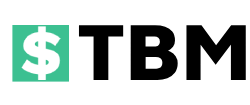

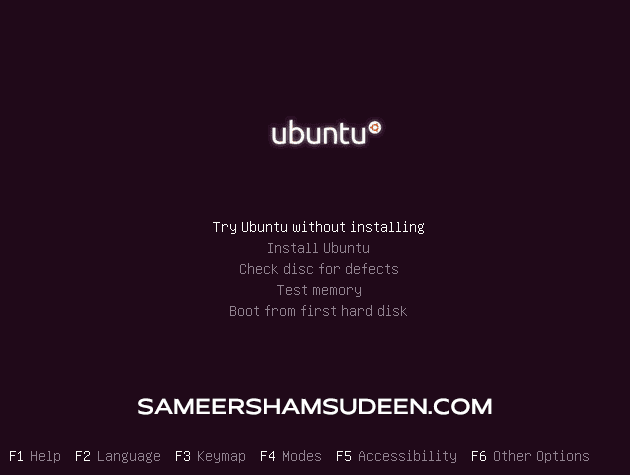
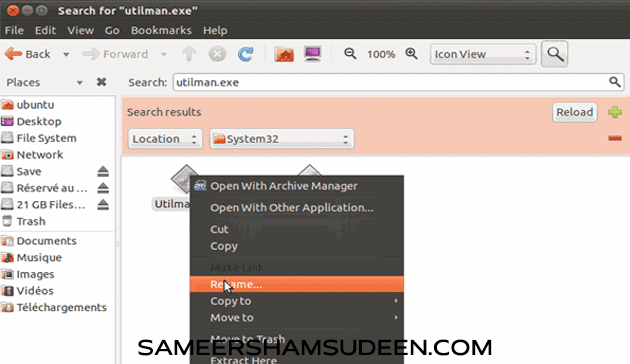
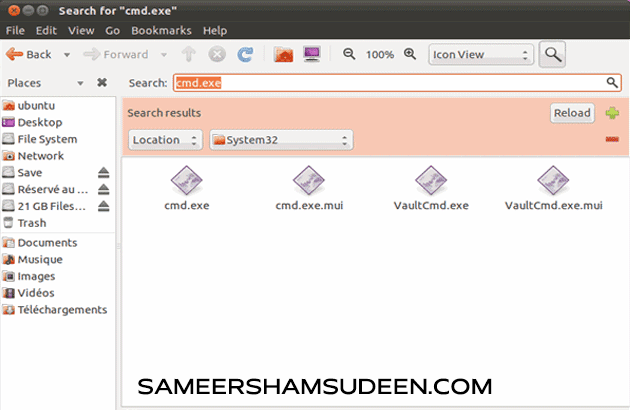



![Windows 10 Start Menu Not Working [Solved]](https://blogger.googleusercontent.com/img/b/R29vZ2xl/AVvXsEhwBfUuWTNH9N_zpYr90AMc22oX7M-AT1txafEwjIoXRlB0JkepCOeYm8h8wQj0MSoF8XqaEE_QpIOoglfixmJ8JTkLZy7gdH-MhHbSrVfz6qvk9y3lK7mwDn0y_JE4p-Xb8ezYZfcYrqLcToEDxFH87545mdmGN4ilnoxJZWJdeMBzq_tN9jeTEpWVnJS7/w72-h72-p-k-no-nu/how-to-fix.png)
0 Comments
We have Zero Tolerance to Spam. Cheesy Comments and Comments with ‘Links’ will be deleted immediately upon our review.