Are You Worried About Windows 10 Start Menu Not Working Problem, We Have a Working Solution For You.
How to solve windows 10 start menu problems.
Hi, Today I am going to show you a solution for Windows 10 Start Menu and Cortana errors. Microsoft Windows 10 is the operating system from Windows family. Windows 10 has been showing one of the main problems that is inactive Start Button, Edge, Task Manager and Store. When you click Start button or press the Start/ Windows key on the keyboard won't work, if you facing this problem, you can use this method. I am sure; your problem will be solved. Here we are showing the best and simple steps to recover Microsoft Windows 10 Start button.
How to repair 'windows 10 start button not working' error
1. Open Task manager
First, you should open Powershell.exe (in Administrator mode). You can open Windows Powershell through Task manager. You can open task manager through pressing these keys at the same time, Alt + Ctrl+Del buttons. When the Task manager window opens, click the More details option to expand it.
2. Run New Task
Click file menu on the task manager and select "Run New Task". Then type 'Powershell.exe' and put the tick mark on the below check box (Create this task with administrative privileges.) .
3. Enter Windows 10 start menu error fixing code
Powershell window will be like the image shown below.
Then you should paste the below code on the PowerShell command Window. You can copy the line below and paste it into the PowerShell window by right clicking at the blinking PS C:\WINDOWS\system32> prompt, or right click on the top white shade then go to Edit and select paste and press Enter.
Get-AppXPackage -AllUsers | Foreach {Add-AppxPackage -DisableDevelopmentMode -Register "$($_.InstallLocation)\AppXManifest.xml"}
4. Restart computer
Wait until PowerShell to execute and installation process to complete. Ignore any red text on the Powershell window and restart the System.
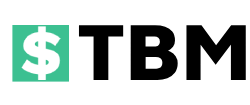
![Windows 10 Start Menu Not Working [Solved]](https://blogger.googleusercontent.com/img/b/R29vZ2xl/AVvXsEhwBfUuWTNH9N_zpYr90AMc22oX7M-AT1txafEwjIoXRlB0JkepCOeYm8h8wQj0MSoF8XqaEE_QpIOoglfixmJ8JTkLZy7gdH-MhHbSrVfz6qvk9y3lK7mwDn0y_JE4p-Xb8ezYZfcYrqLcToEDxFH87545mdmGN4ilnoxJZWJdeMBzq_tN9jeTEpWVnJS7/s16000/how-to-fix.png)
![Windows 10 Start Menu Not Working [Solved]](https://blogger.googleusercontent.com/img/b/R29vZ2xl/AVvXsEjDZXTSpu3m1sRBGKKTcAr5Y15RMIWmR5sNu9kYQEAoJ6YtuEqz5qvfsk2Ih1aQ3GuTGouxVhpfYdd2siweqkyQVOQbbc5GGuh25R1owxynGlLI7pO4ij1LTaV1BRitWWZdWvMTFRByOppRo-TFFVA42H2UhLusgVqoDK9wHN9qwcccbnJ0ffsntzrZrtmV/s16000/1.png)
![Windows 10 Start Menu Not Working [Solved]](https://blogger.googleusercontent.com/img/b/R29vZ2xl/AVvXsEifDEoYn4R98RGyjTBMvyNZlxt0oUcCO5CqDhGYHnJLNmekBE5yDNFr_D_iwVgBz2UBb-hTX-vwovOr3keuFLihpDAUZOXteFnJF1IxV4NzKTn-6TXAhbJH1u67HAMDIdpZsHMWNrxd4o_5NSHyur3M-ydVPYZ134Qm1Sw_JSRf-bdWrhwYZTlEQ3gQs02K/s16000/2.png)
![Windows 10 Start Menu Not Working [Solved]](https://blogger.googleusercontent.com/img/b/R29vZ2xl/AVvXsEiBQzz3SV1y53fBtjNnhipycvaqst2u7Td6tmtjC3BTu35QOw_BvjEMDYLH9KIVv3P8ZbN7q50hqV_SITRzJxKUiEz46NOCCeFekIUZpJ-kB7H1OcbqYxzQIQ1XnHkUcsVOoEJCXIxnxGBwAaqA3ntOOoX9y3CuRno_VxBHN9-1_9ozfLXlrdpSC4ChNUl9/s16000/3.png)
![Windows 10 Start Menu Not Working [Solved]](https://blogger.googleusercontent.com/img/b/R29vZ2xl/AVvXsEgLIRaf_AqDrtk_FfpmKmnjbbsNFzXN-To85qH9e3T4Xjn1DF1pngZbBAC2mzon5NORhSka_jJtPDCMRoVbS1MMGZLnb0udtt6ncAdb_ZLp2x1XjUjd7jtcPUa0Pq8U_LznSAxsH1-ZDifLU8dty-yhRhR7D89WcJIwscGqXoFfJGECENqDFVEy0B0JNzbL/s16000/4.png)



0 Comments
We have Zero Tolerance to Spam. Cheesy Comments and Comments with ‘Links’ will be deleted immediately upon our review.