Are you looking for instructions on how to hide/remove powered by blogger attribution from your blog, then see the working methods here.
Hi Bloggers, today I am going to share you a post about how to remove Powered by Blogger in the Blogger blog because it lets everyone know that it is a blog created on Blogger.com.
I will let you know how to Hide/Remove Powered by Blogger Footer Attribution with pictures.
What is Powered by Blogger?
Blogger.com is a free CMS platform from Google where you can create a free blog. If you create a blog in Blogger.com Google will add an attribution gadget in the footer by default to show that it is created in blogger.com.
To make your blog look like a professional one, you should remove Powered by Blogger attribution from your Blogger blog.
In this article, I will show you the steps to hide/remove attribution from the Contempo theme. But, the steps are exactly the same for Soho, Emporio, Notable, Essential, Simple and Other blogger themes.
You can hide/remove the attribution without any coding knowledge at all. Just follow the simple steps mentioned in this post.
How to Hide/Remove Powered by Blogger Attribution from your Blog?
I will give you details about 2 options to remove Powered by Blogger from your blog and you can follow any method you want.
Before editing your theme first take a backup. See the images below for instructions on how to create a backup. In case if any problem occurs while editing the theme, you can restore the theme from this backup file later.
1. Go to Theme
2. Click the down arrow next to the Customize button.
3. Click on Backup
Method 1: Hide Powered by Blogger Using CSS Code
Step. 1 Go to Dashboard > Theme > and Click the down arrow next to the Customize button.
Step. 2 Now we have to click on Edit HTML.
Now you can see all the HTML code of your theme.
Click on any part of the HTML and then press CTRL+F on your keyboard. You will see that a Search option has appeared in the top left corner of the theme codes.
Step. 3 Just copy the code given below and search it in the HTML codes.
]]></b:skin>Step. 4 Once you find the code, just add the following CSS code above it.
#Attribution1{display: none;}
After that, just save the theme
Step. 5 Save the theme
Now check your website. You will see that the attribution is gone from your website.
Actually, the attribution still remains on your website, but it will stay hidden from your website visitors due to the extra CSS code you added.
Method 2: Remove Powered by Blogger
Step 1. Go to Theme
Step 2. Click on Edit HTML
Step 3. Click on Jumpt to Widget
Step 4. Select Attribution1
Step 5. At the widget codes find: locked="true". Change that to: locked="false"
Step. 6 Save your Theme
Step. 7 Then go to Layout, refresh the browser and click Edit at the Attribution gadget and click Remove and Save.
Final Thoughts
If you face any problem while hiding/removing powered by blogger attribution from your blog, then let me know in the comment box below and I will help you.
If you like this blog post on how to hide/remove powered by blogger attribution, then do not forget to share it with your friends on social media.
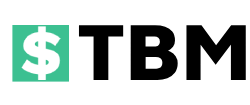
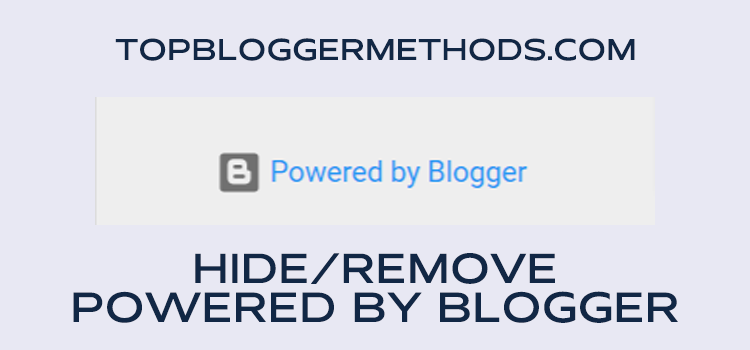
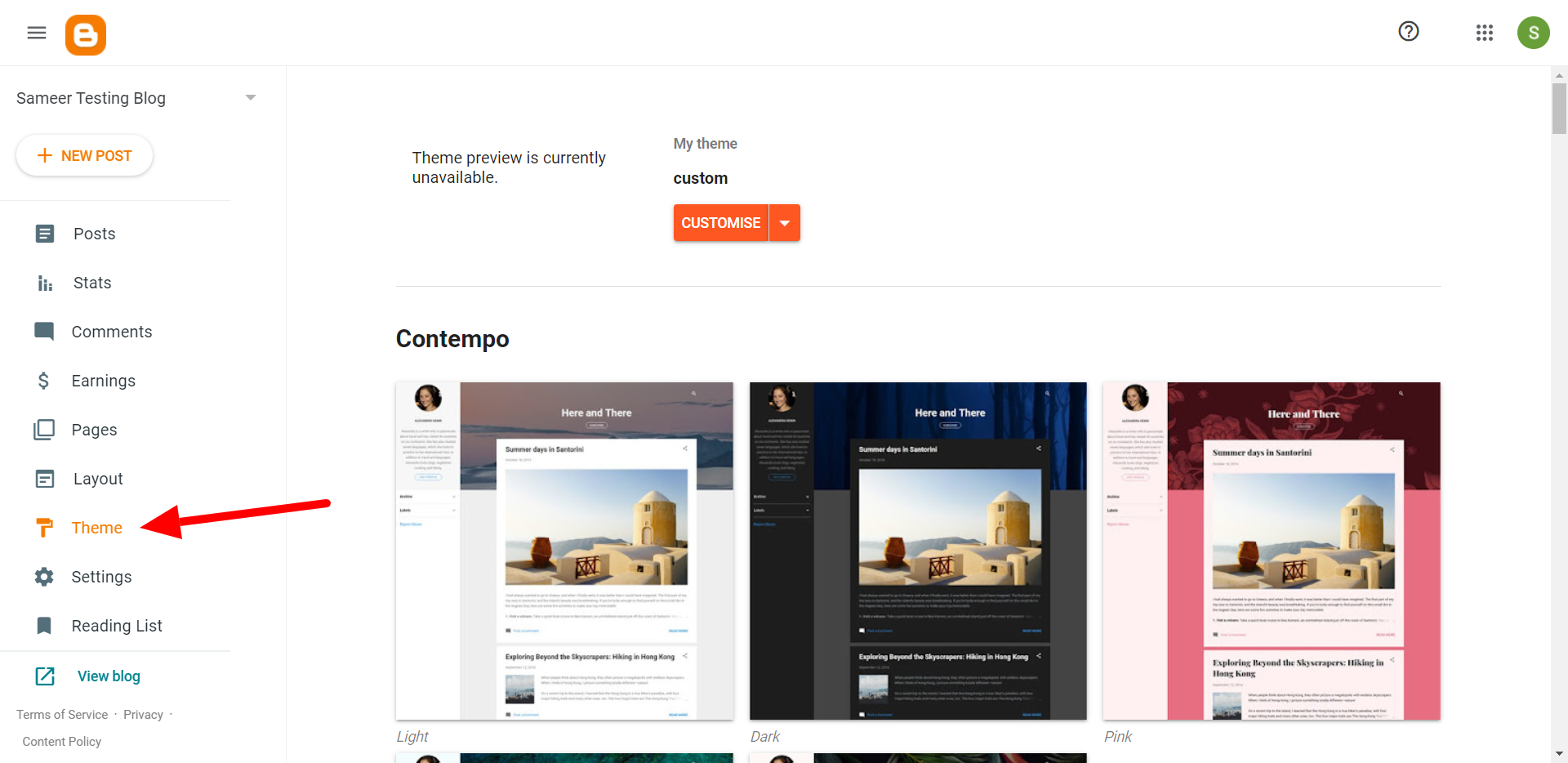
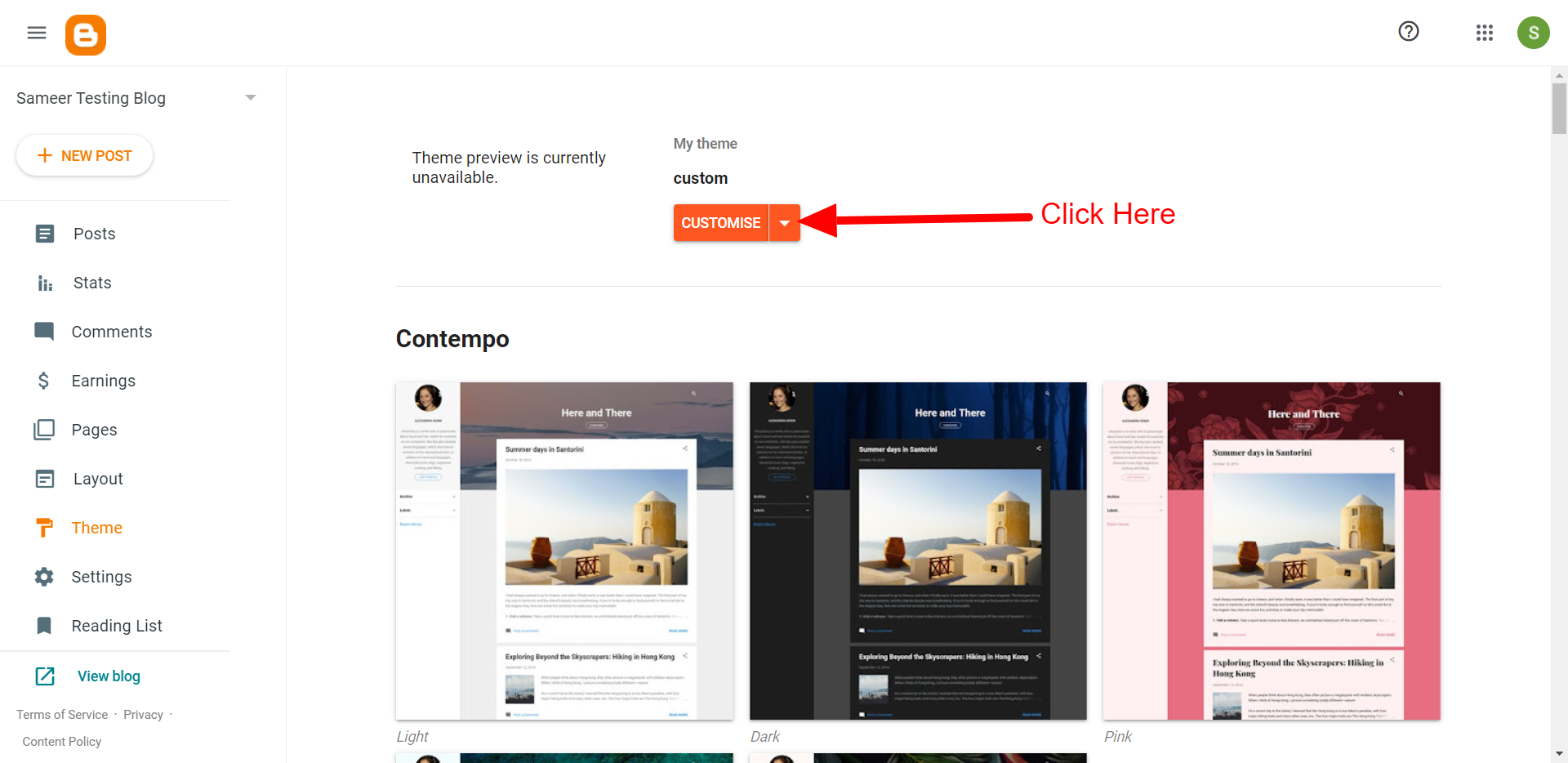

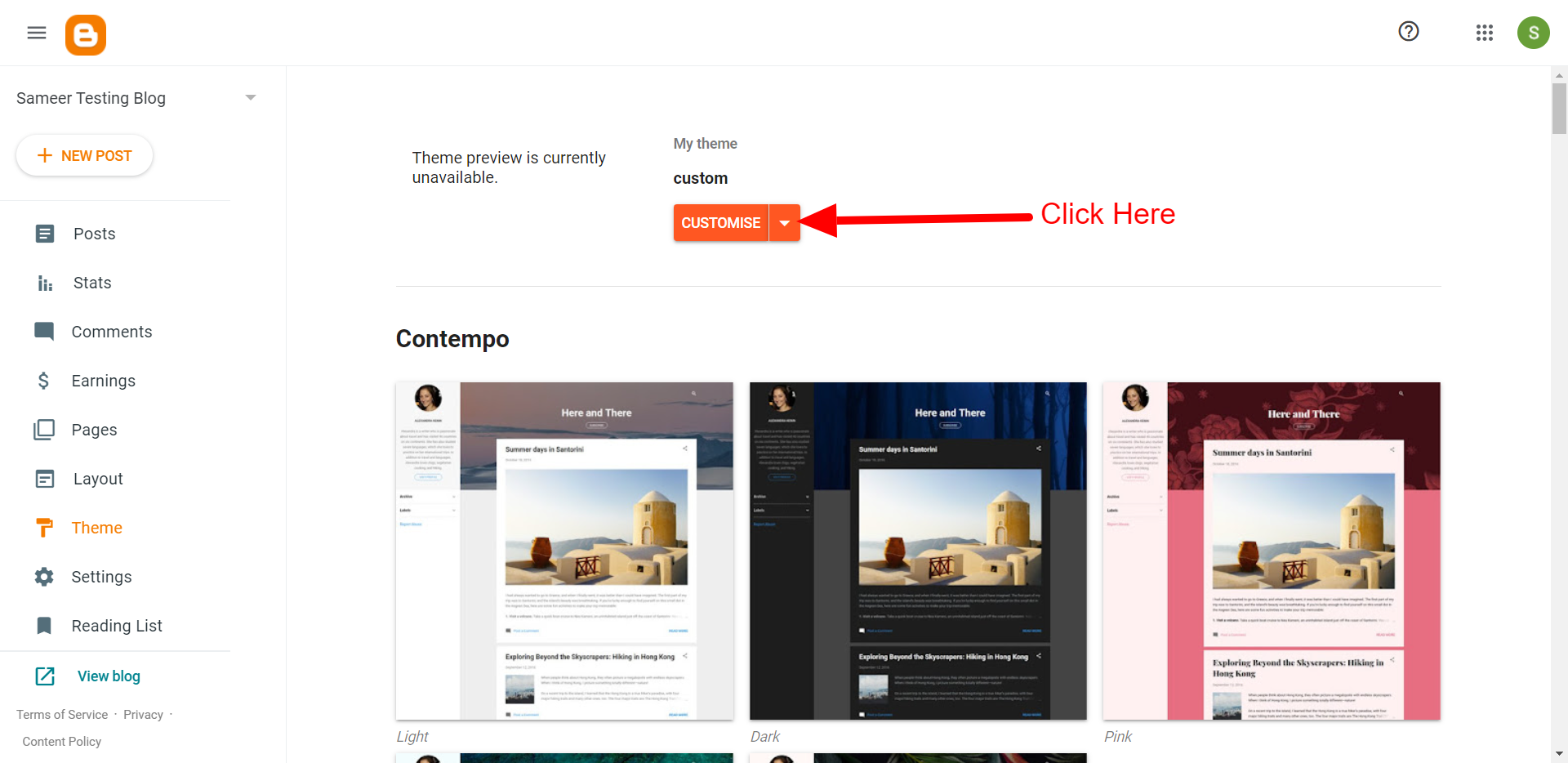
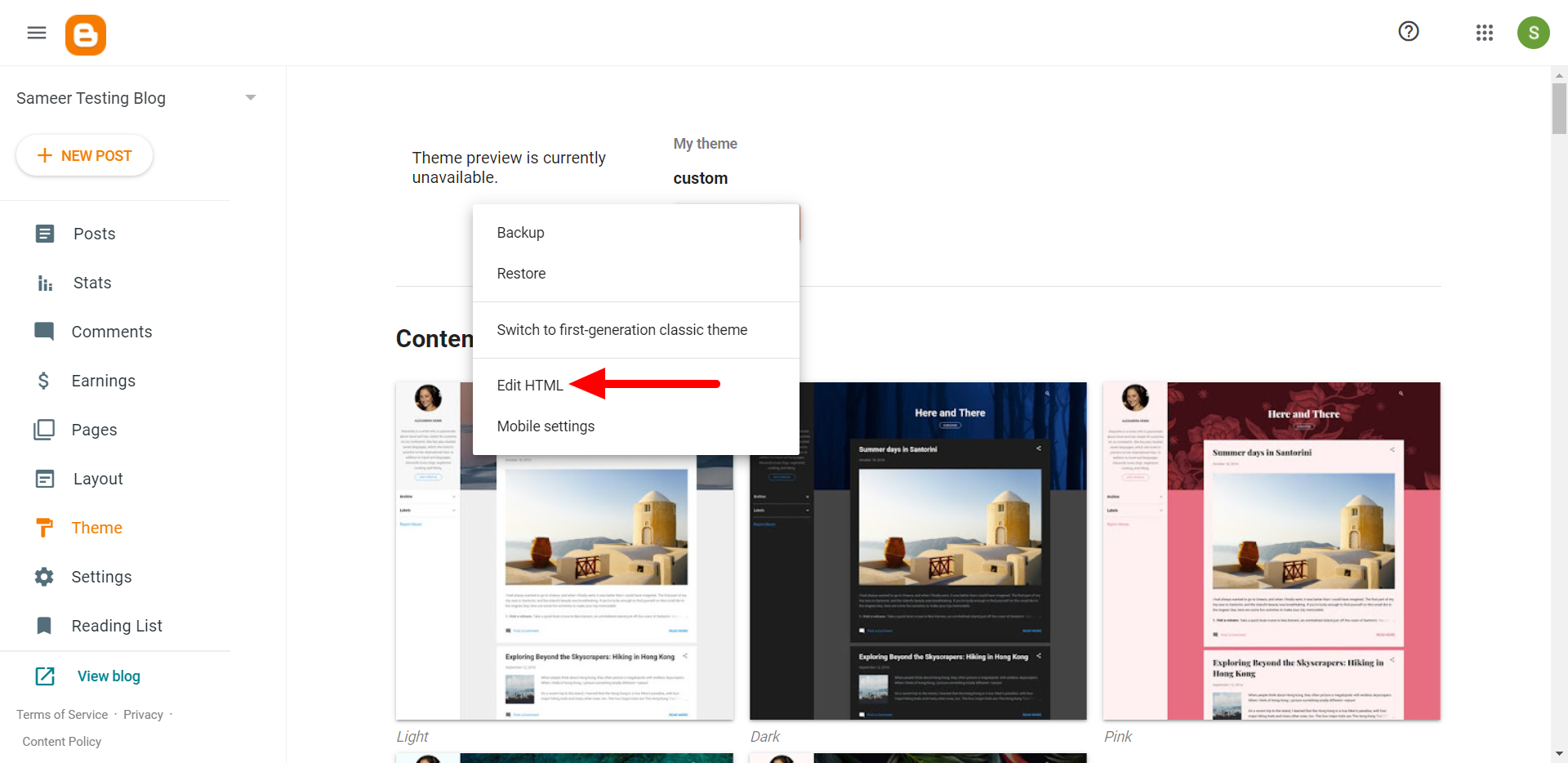

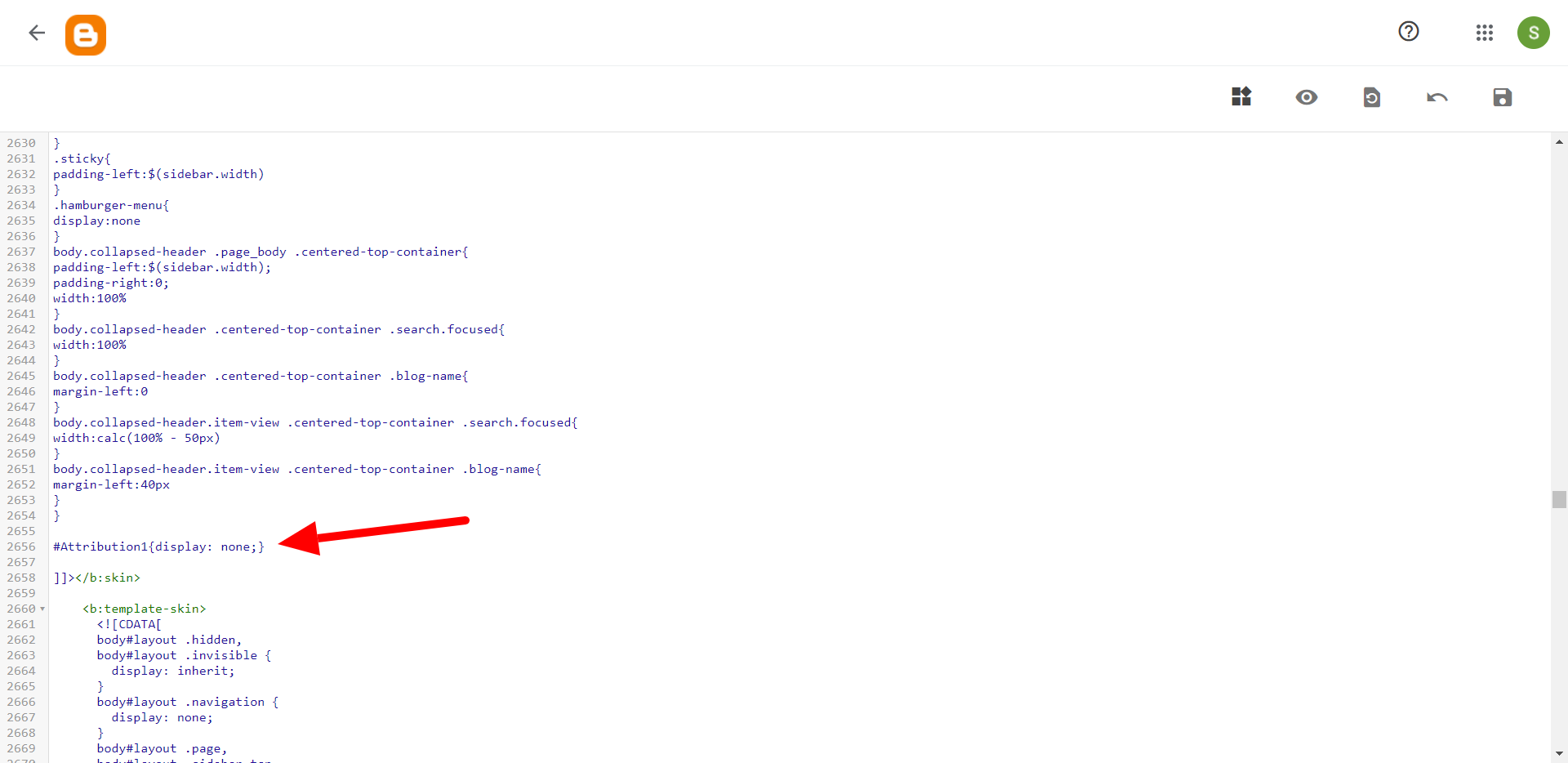
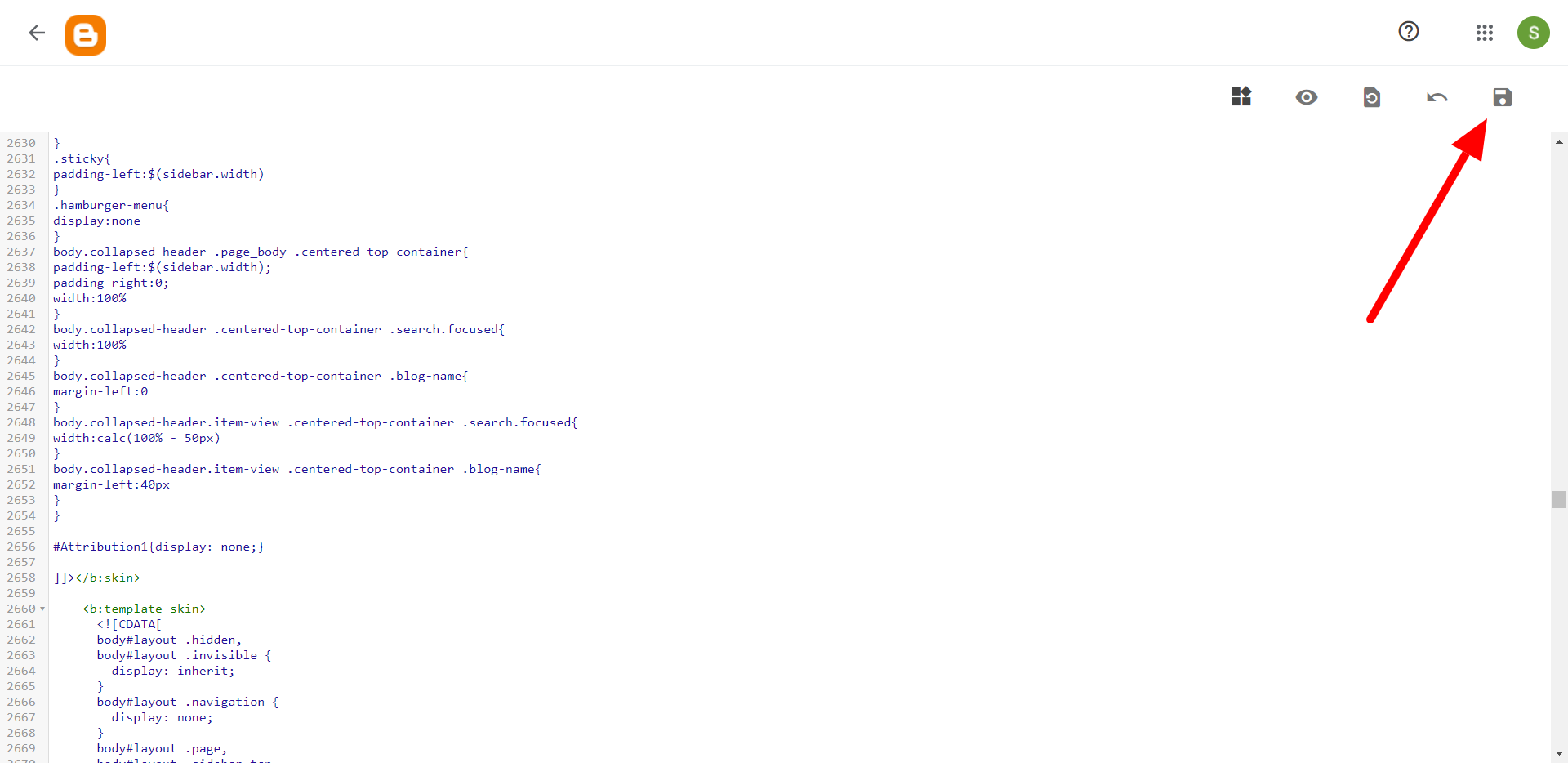
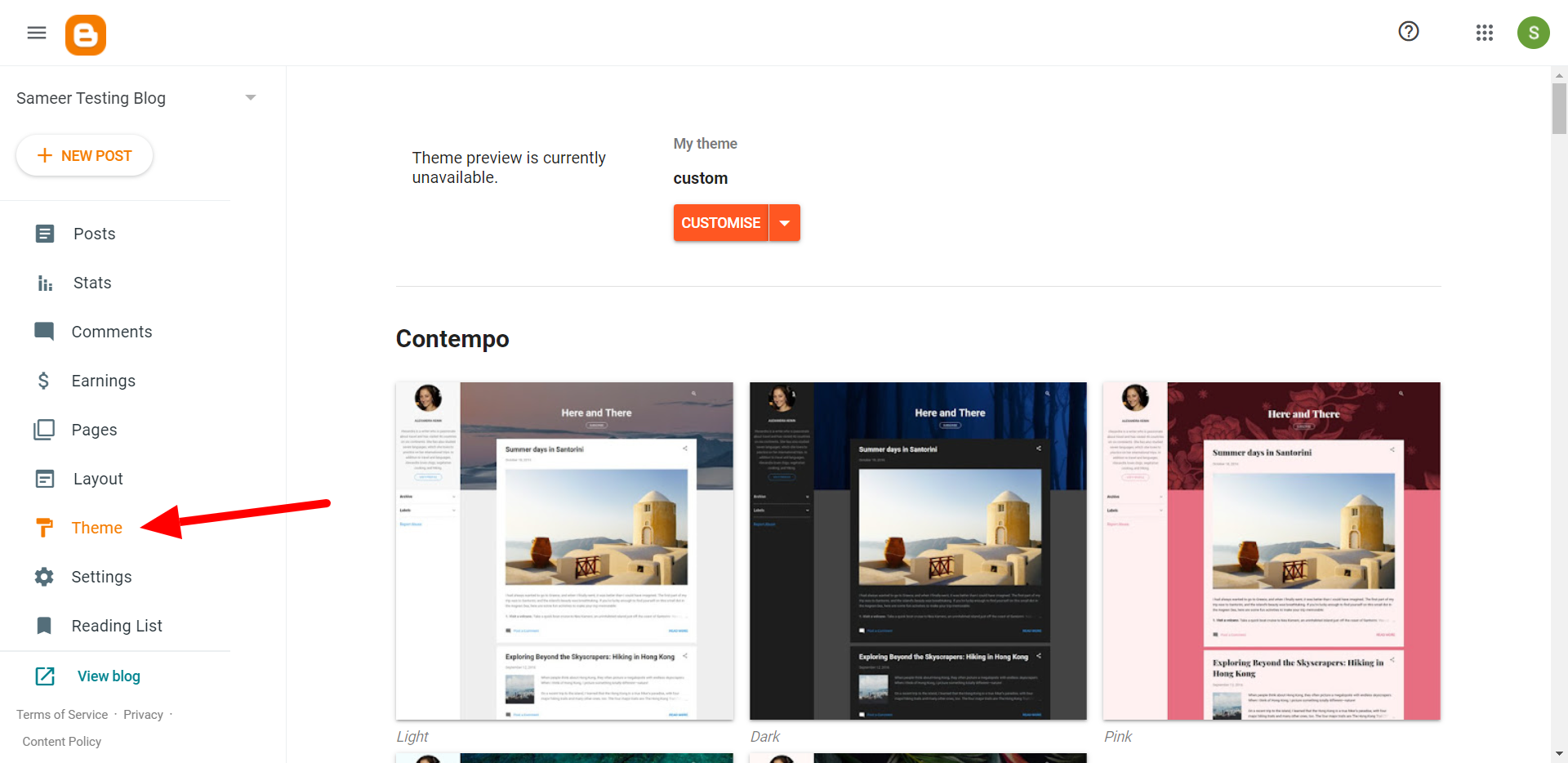

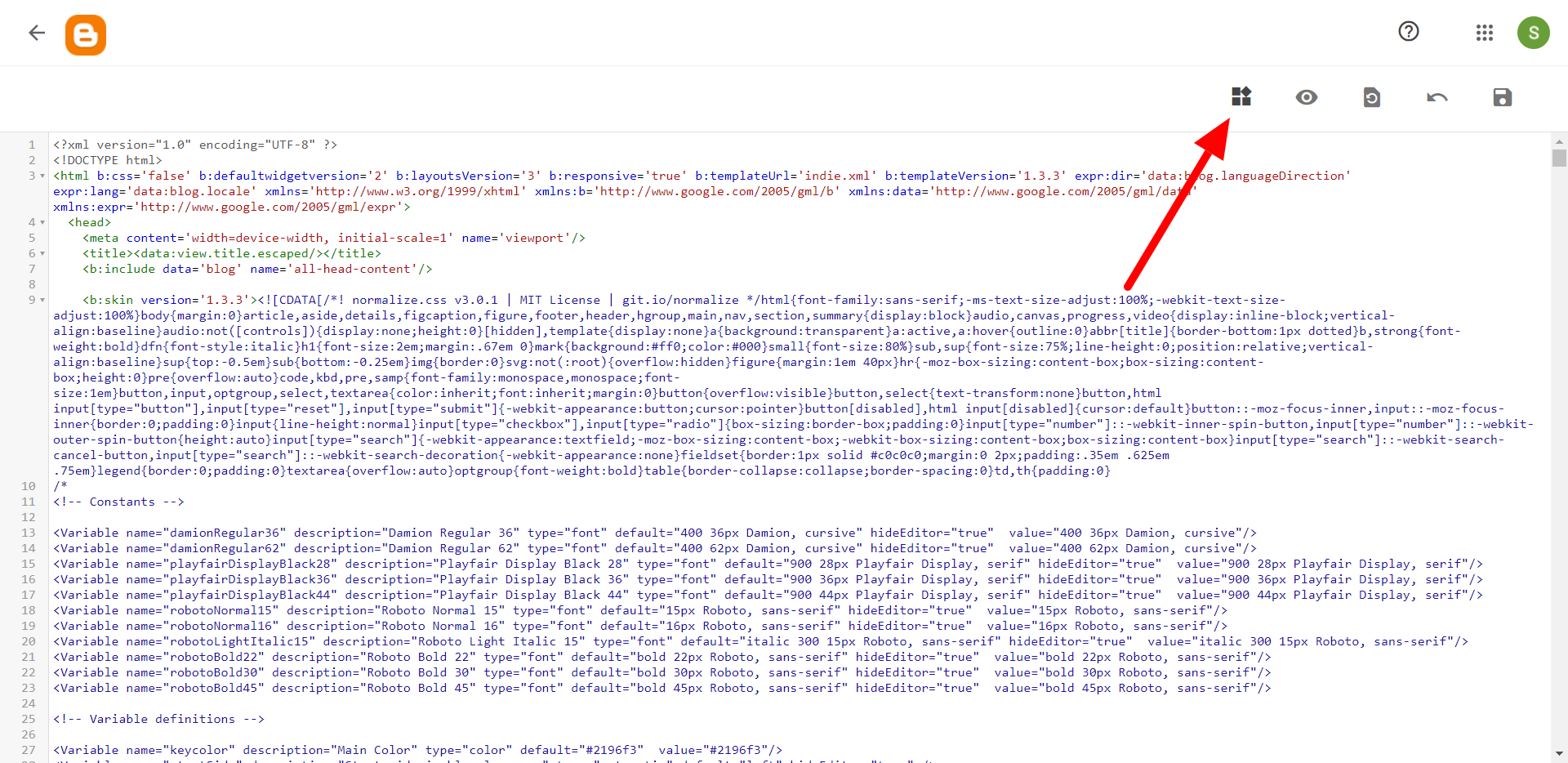

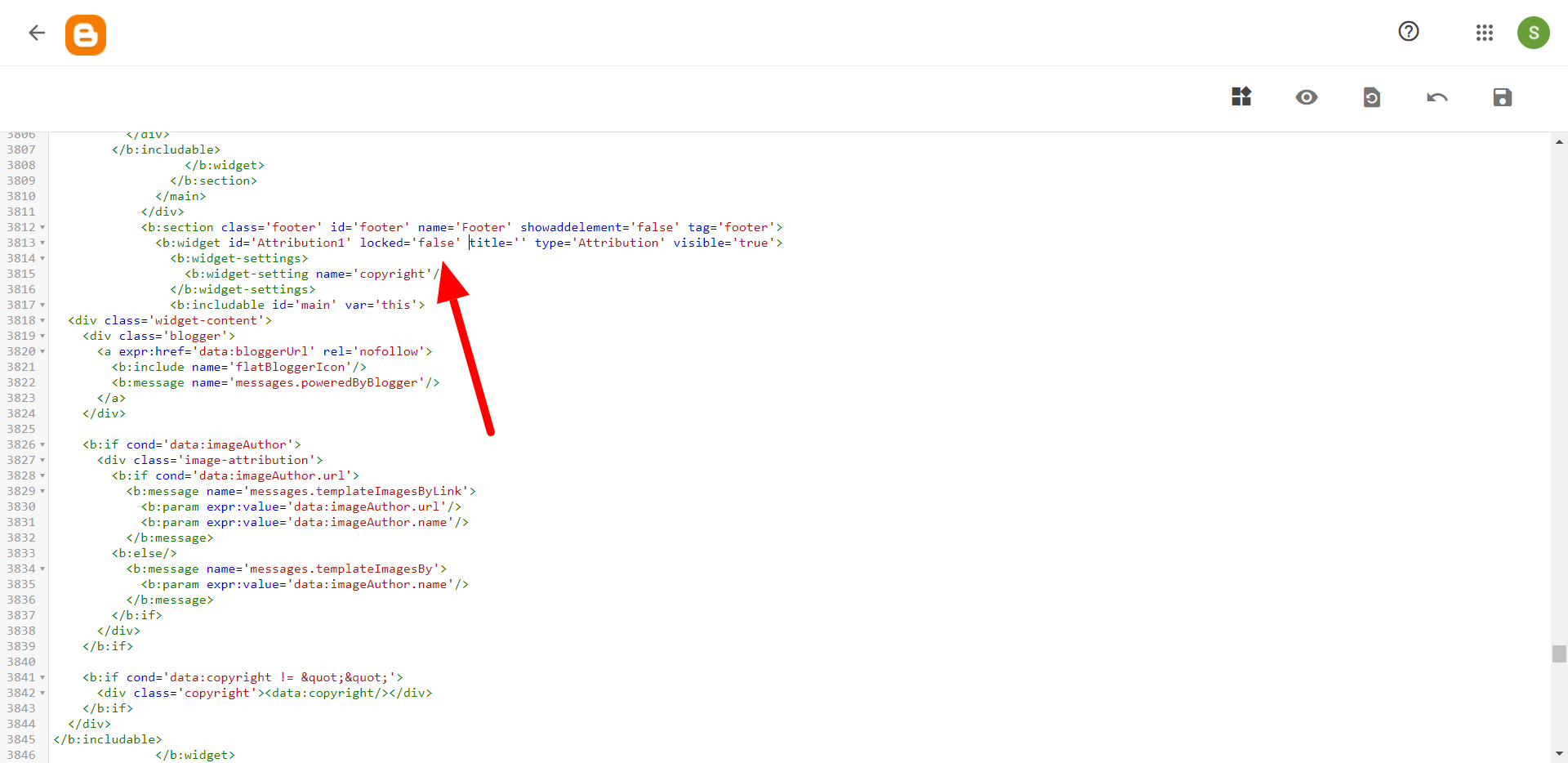
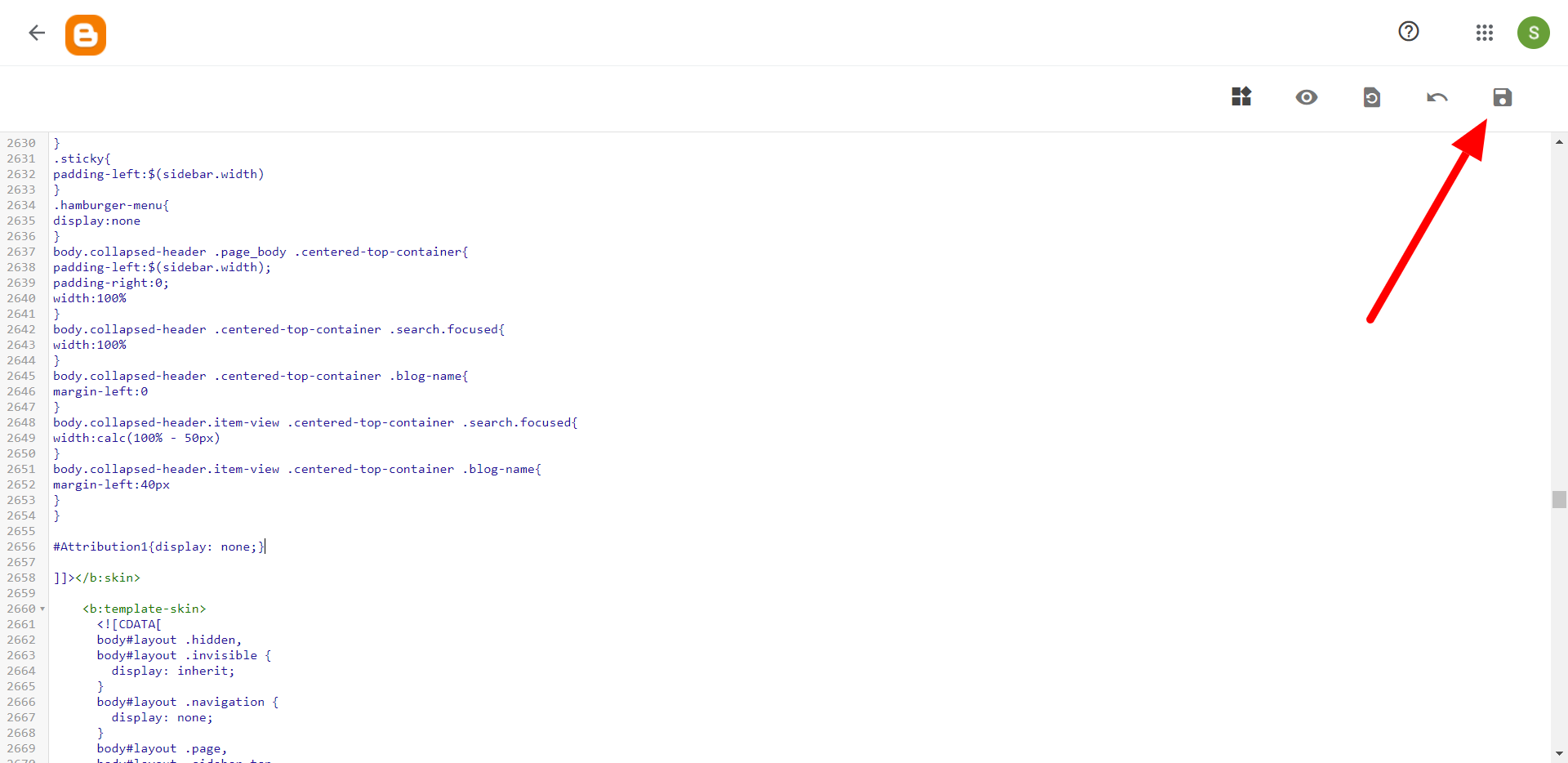
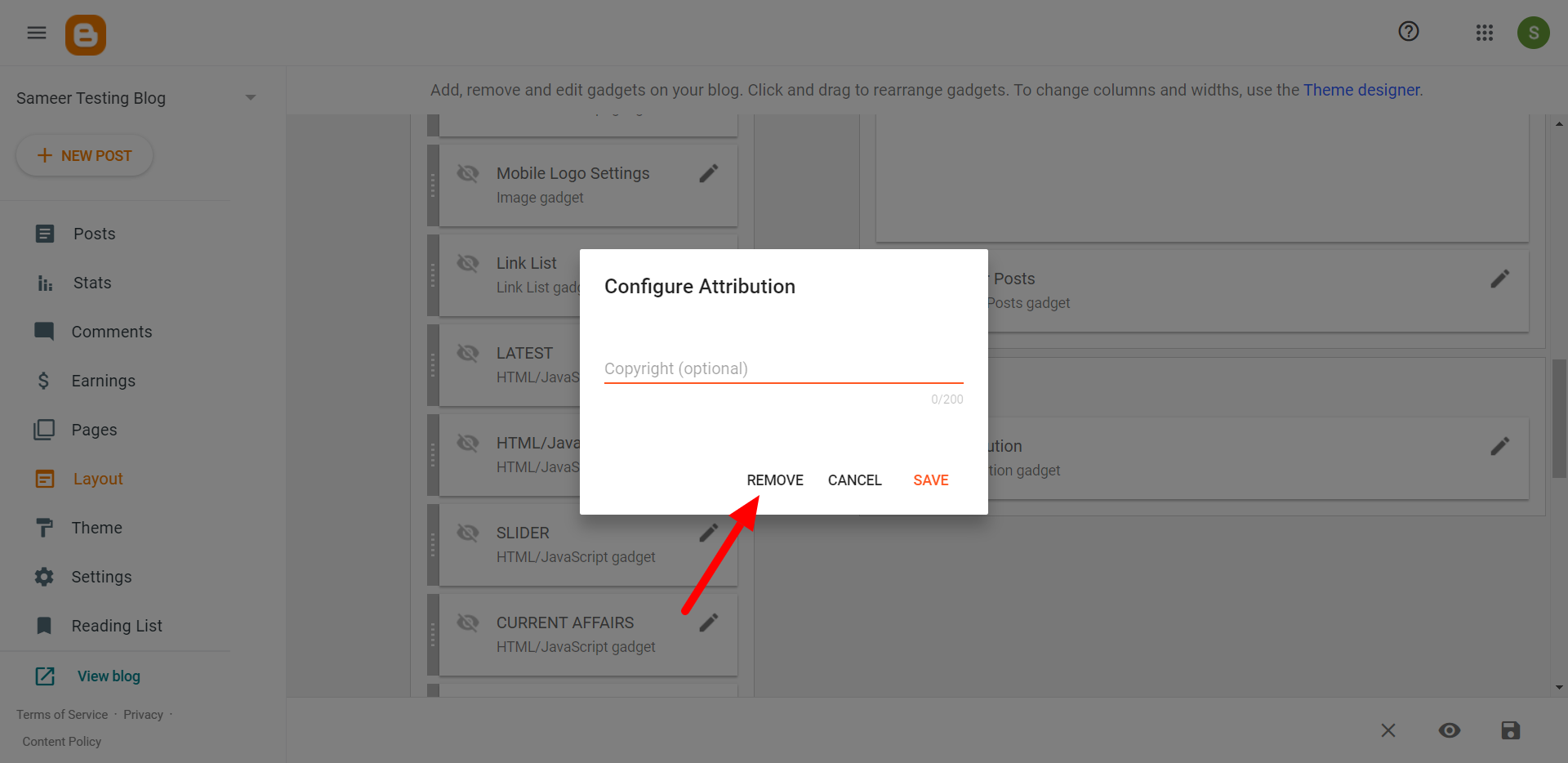




0 Comments
We have Zero Tolerance to Spam. Cheesy Comments and Comments with ‘Links’ will be deleted immediately upon our review.