Are You Getting "This App Has Been Blocked For Your Protection" Error In Windows 10? Then Here Is A Quick Fix For That Error.
Microsoft Windows 10 Operating System has introduced a lot of new security features for protection. Windows 10 integrate a lot of security enhancements to prevent unauthorized instruction into the operating system. I have seen a problem/error of 'This app has been blocked for your protection' massage in windows 10 and I solved that issue through few simple steps. The full massage is “an administrator has blocked you from running this app. For more information, contact the administrator”. Today, i would like to show you some simple steps on how to fix this protection error.
"This app has been blocked for your protection" error in windows 10 message.
Step 1. First of all you should activate "Administrator Account" on your windows 10 operation system. Right click on the 'Start button' and select "Command Prompt (Admin)" like below image.
Step 2. You should type the following command on the command prompt and press Enter button.
net user administrator /active:yes
Command Prompt will show the command completed successfully message.
Step 3. Now Sign Out the current user account and sign in to Administrator account, it will take time to setting up app.
Step 4. Now install your software/ Application in Administrator account that you want.
Step 5. After installing your app, sign out Administrator account and sign in again to your own Account. The Application/ software also available on your own account too.
Step 6. Now check out the software / application through your own account.
Step 7. That's it, I hope that will work perfectly.
Step 8. Now you should disable the hidden Administrator account by using following command. You should open the Command Prompt (Admin) and type the Command below. After typing Command then press 'Enter' button.
net user administrator /active:no
Command Prompt will show the command completed successful message.
That’s all.
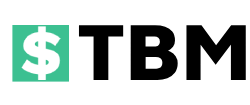

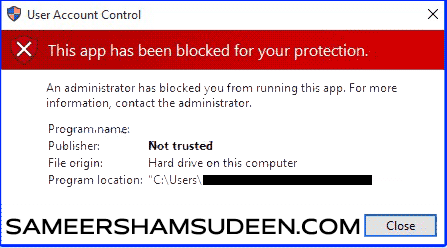
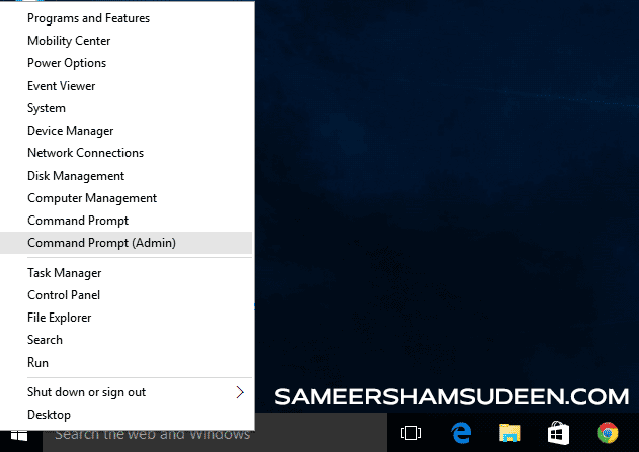
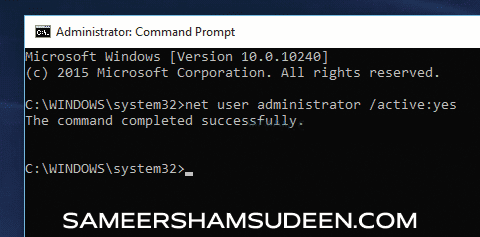
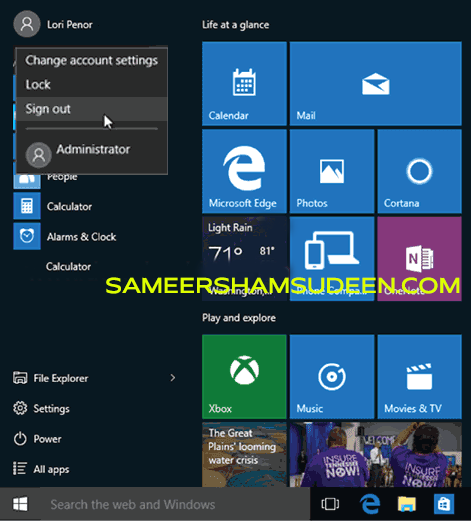
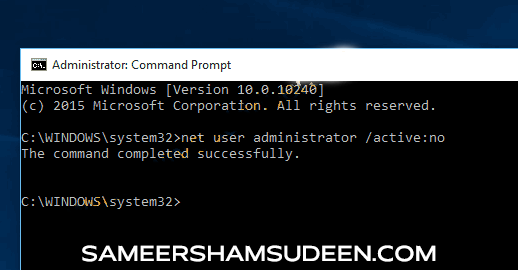


![Windows 10 Start Menu Not Working [Solved]](https://blogger.googleusercontent.com/img/b/R29vZ2xl/AVvXsEhwBfUuWTNH9N_zpYr90AMc22oX7M-AT1txafEwjIoXRlB0JkepCOeYm8h8wQj0MSoF8XqaEE_QpIOoglfixmJ8JTkLZy7gdH-MhHbSrVfz6qvk9y3lK7mwDn0y_JE4p-Xb8ezYZfcYrqLcToEDxFH87545mdmGN4ilnoxJZWJdeMBzq_tN9jeTEpWVnJS7/w72-h72-p-k-no-nu/how-to-fix.png)
0 Comments
We have Zero Tolerance to Spam. Cheesy Comments and Comments with ‘Links’ will be deleted immediately upon our review.